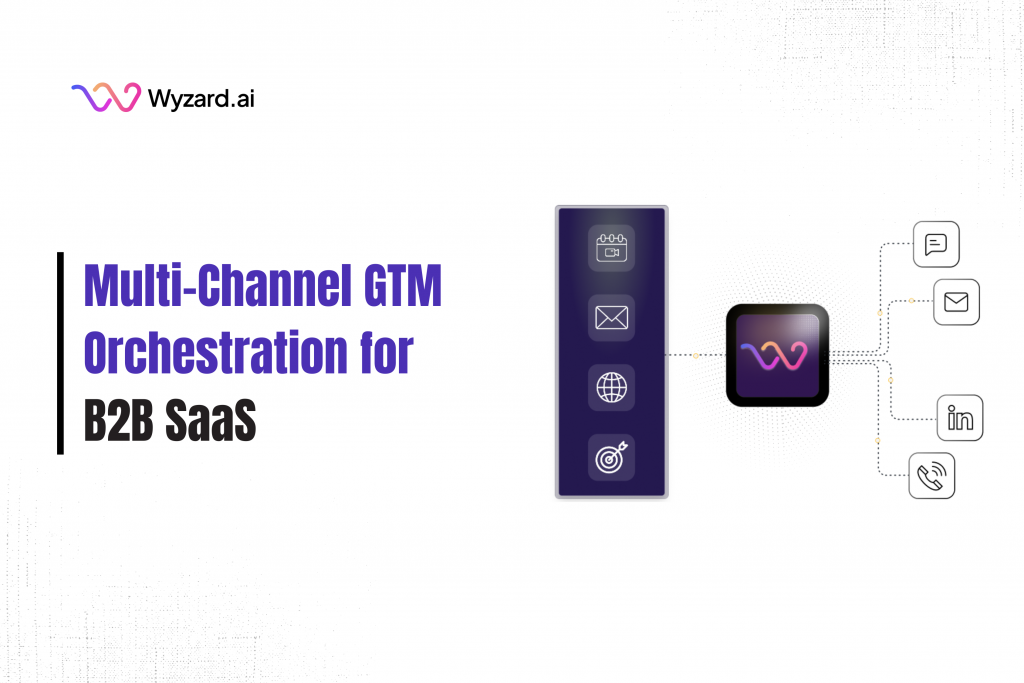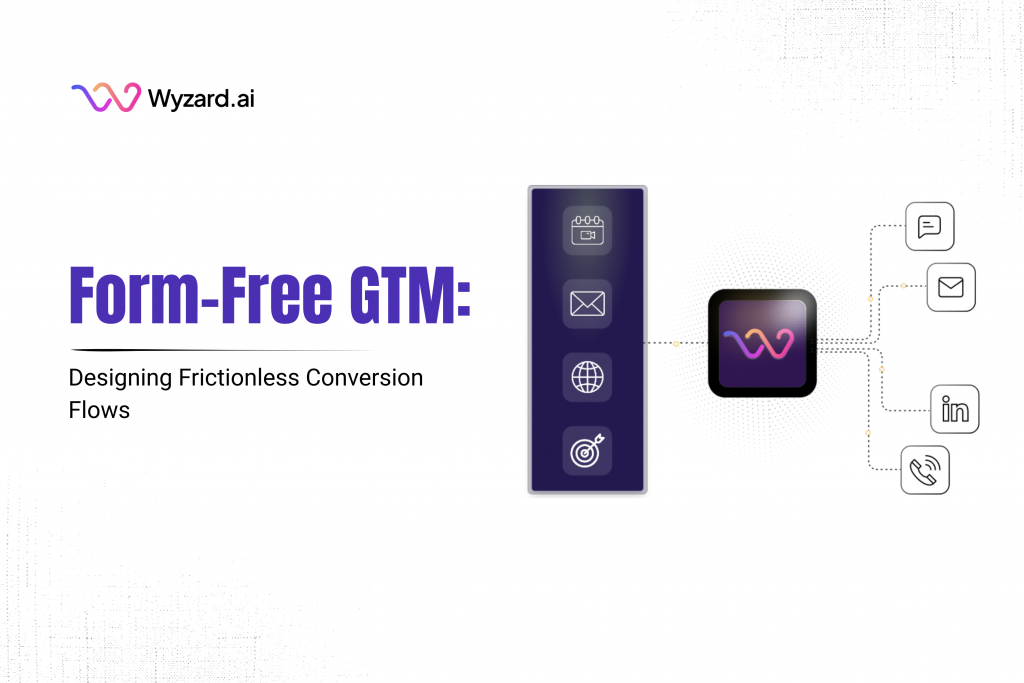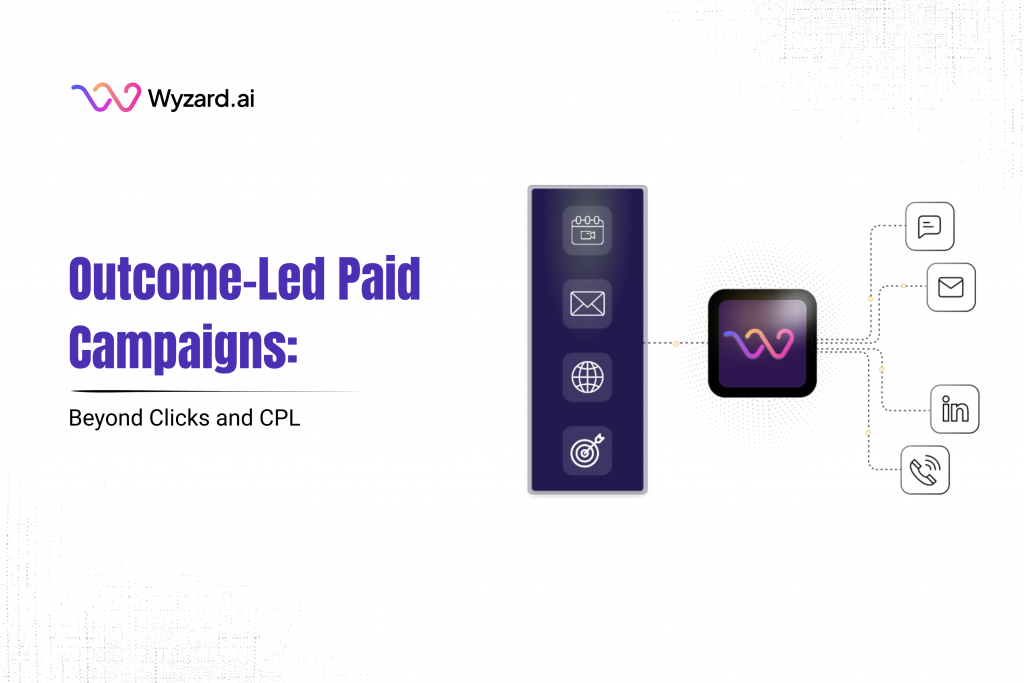If you run marketing or revenue for a B2B SaaS company, the goal is clear: turn GTM spend into ...
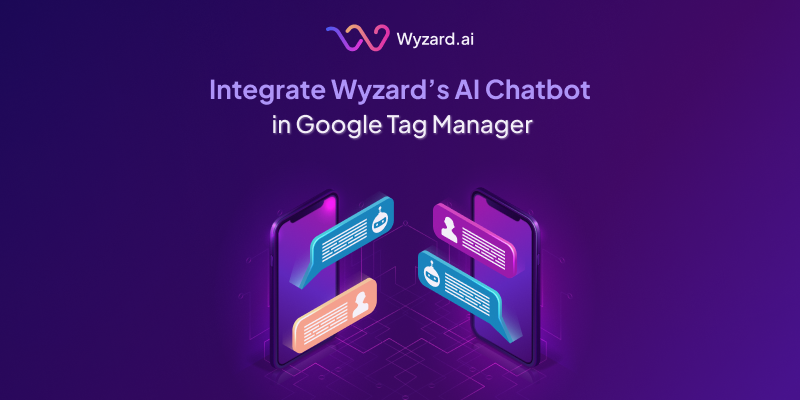
Subscribe Now
Step 1: Log in to Google Tag Manager
- Action: Visit https://tagmanager.google.com/ and sign in with your Google account credentials.
Step 2: Select the Correct Domain Account
- Action: From the GTM dashboard, select the appropriate Account and Container corresponding to your website.
Step 3: Create a Custom HTML Tag
- Action:
- Navigate to the Tags section in the left-hand menu.
- Click “New” to create a new tag.
- Click Tag Configuration and select Custom HTML.
Screenshot:
1. Create a new tag
2. Select Custom Html Tag as option
Step 4: Add Wyzard AI Chatbot Code Snippet
- Action:
- Paste the Wyzard AI Chatbot code snippet provided by the Wyzard team into the HTML box.
- Ensure the code is correctly formatted and complete.
- Leave the “Support document.write” checkbox unchecked unless specifically instructed otherwise.
- Screenshot:
Step 5: Create an All-Pages Trigger (if not already present)
- Action:
- In the same tag editor, click on Triggering.
- If an All Pages trigger exists, select it.
- If not, click the “+” button to create a new trigger.
- Choose Page View > All Page Views.
- Name it (e.g., All Pages) and save.
Screenshot:
Step 6: Attach the Trigger to the Custom HTML Tag
- Action: Ensure the All Pages trigger is selected and attached to your Wyzard AI Chatbot tag.
Step 7: Preview the Setup in GTM
- Action:
- Click “Preview” in the top right corner of GTM.
- Enter your website’s URL and click Connect.
- Navigate through a few pages on your site to verify:
- The tag fires correctly.
- The chatbot loads and behaves as expected.
- Use the GTM debug console to confirm the tag’s status.
Step 8: Publish the Tag
- Action:
- Once verified in preview mode, click Submit in the top right corner.
- Add a descriptive name (e.g., “Add Wyzard AI Chatbot”).
- Optionally, add a version description (e.g., “Implemented Wyzard AI Chatbot on all pages”).
Click Publish to make the change live.
Other blogs
The latest industry news, interviews, technologies, and resources.
Form-Free GTM: Designing Frictionless Conversion Flows
A visitor lands on your pricing page. They are ready to talk, not to wrestle with a 12-field form. ...

December 8, 2025
Outcome-Led Paid Campaigns: Beyond Clicks and CPL
You put serious money into paid media. Dashboards show strong CTR and healthy CPL. The next slide hits and ...

 We’ve secured funding to power Signal-to-Revenue AI to GTM teams globally. →
We’ve secured funding to power Signal-to-Revenue AI to GTM teams globally. →